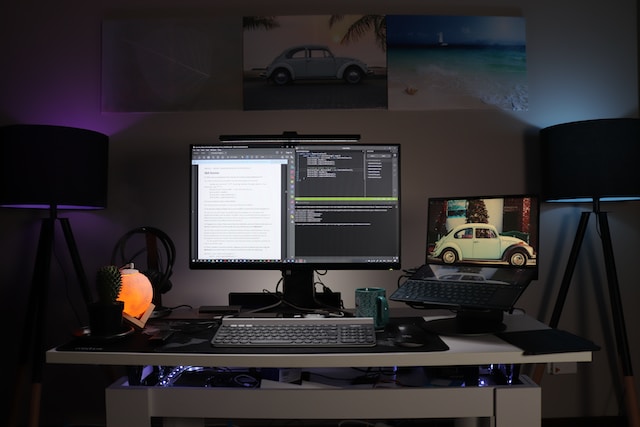In an era where data is the new oil, data analytics has become a critical component for business success. It empowers organizations to make well-informed decisions, identify opportunities, and stay ahead of the competition. Among the plethora of analytical tools available, Power BI stands out for its versatility and user-friendly interface. It serves as a comprehensive platform for data visualization and analysis, allowing businesses to make sense of complex data sets easily. This article aims to simplify your journey with Power BI by providing a step-by-step guide on connecting it to MySQL, a popular relational database management system. By mastering these three easy methods, you’ll unlock new dimensions in data analysis and business intelligence.
Why Use Power BI with MySQL?
Improved Decision-Making
One of the most compelling reasons to integrate Power BI with MySQL is the significant enhancement it brings to decision-making processes. Power BI’s robust analytics and visualization capabilities, when coupled with MySQL’s reliable data storage, offer a comprehensive view of business operations. This synergy allows for the extraction of actionable insights from raw data, enabling businesses to make well-informed decisions that align with their strategic goals.
Increased Efficiency
Efficiency is another key benefit of using Power BI with MySQL. The seamless integration between the two allows for automated data collection and transformation. Power BI can pull data from MySQL databases in real-time, clean it, and transform it into visually appealing and understandable formats. This automation saves time and resources, allowing businesses to focus on more strategic tasks.
Competitive Advantage
In a market where staying ahead of competitors is crucial, the combination of Power BI and MySQL offers a distinct competitive advantage. Power BI’s advanced analytics can identify market trends, customer preferences, and operational inefficiencies. When this analytical power is applied to the high-quality data stored in MySQL, businesses can identify opportunities and threats more quickly than competitors who may be using less effective tools or methods.
Real-time Data Analysis
The ability to perform real-time data analysis is another standout feature of using Power BI with MySQL. Power BI can connect to live MySQL databases, enabling real-time monitoring and analytics. This is particularly useful in fast-paced industries where timely decision-making can be the difference between success and failure. Real-time data analysis allows businesses to respond to market changes instantaneously, making them more agile and adaptive.
In summary, the integration of Power BI with MySQL offers a multitude of benefits that range from improved decision-making and increased efficiency to gaining a competitive advantage and enabling real-time data analysis. This powerful combination empowers businesses to leverage data in ways that drive meaningful impact.
Advantages of Using Power BI with MySQL
Power BI’s user-friendly interface makes data analysis accessible, even for those with limited technical skills. Its drag-and-drop features and intuitive dashboard design simplify the process of creating visualizations, especially when connected to a MySQL database. Power BI also offers seamless integration with multiple data sources, including MySQL, allowing businesses to consolidate data from various platforms into a single dashboard for more holistic analysis.
Real-time data analysis is another key advantage of using Power BI with MySQL. Power BI can connect directly to live MySQL databases, providing businesses with the ability to monitor key performance indicators as they happen. This is particularly useful in fast-paced industries that require immediate, data-driven decisions.
The platform’s mobile applications for iOS, Android, and Windows devices enable users to access dashboards and reports on the go. This ensures that data-driven decisions can be made anytime, anywhere. Collaboration is also enhanced through Power BI’s sharing and co-authoring features, which allow multiple users to work on the same dashboard or report. When integrated with MySQL, this fosters a data-centric collaborative environment within the organization.
Lastly, security is a paramount concern in any data analytics operation, and Power BI addresses this effectively. It offers robust security features like role-based access control, data encryption, and data loss prevention. When used in tandem with MySQL’s own security features, the result is a highly secure environment for your data, accessible only to authorized personnel.
How to Connect Power BI to MySQL Using the Devart ODBC Driver
Open Database Connectivity (ODBC) is a standard API that facilitates the connection between various applications and relational databases like MySQL. Devart’s ODBC Driver for MySQL offers a high-performance, enterprise-level connectivity solution that supports both 32-bit and 64-bit applications on Windows, macOS, and Linux. It enables straightforward and secure access to live MySQL data from ODBC-compliant reporting, analytics, BI, and ETL tools.
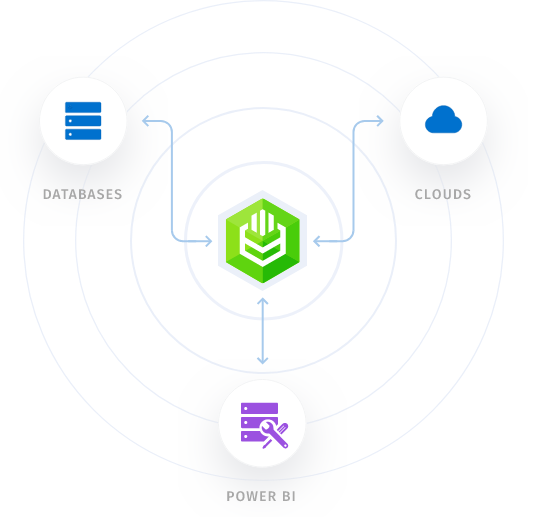
Step-by-Step Guide to Installing the Devart ODBC Driver for MySQL
- Download the Driver: Visit Devart’s official website to download the ODBC driver suitable for your operating system.
- Run the Installer: Execute the downloaded installer and follow the on-screen prompts to complete the installation.
- Configure the Driver: Open the ODBC Data Source Administrator on your system. Click “Add” and select the Devart ODBC Driver for MySQL. Fill in the necessary details like server name, database name, username, and password.
How to Connect Power BI to MySQL Using the Devart ODBC Driver
- Launch Power BI: Open the Power BI application on your computer.
- Navigate to ‘Get Data’: Go to the ‘Home’ tab and click on ‘Get Data’.
- Choose ODBC as Data Source: In the ‘Get Data’ window, select ‘ODBC’ and click ‘Connect’.
- Input Connection Details: A window will appear for ODBC connection details. Choose the Devart ODBC driver you installed. Enter the server name, database name, and authentication information.
- Test the Connection: Before finalizing, use the ‘Test Connection’ feature to ensure everything is set up correctly.
- Select Data for Analysis: After a successful connection, you’ll be prompted to select the tables or views you wish to analyze in Power BI.
By following these steps, you can efficiently connect Power BI to MySQL using Devart’s ODBC Driver, which offers features like SSL-protected communication, support for multiple platforms, and compatibility with various BI and ETL tools.
Conclusion
In summary, using the Devart ODBC Driver for MySQL offers a robust and efficient way to connect Power BI to MySQL databases. This high-performance driver provides enterprise-level features, including SSL-protected communication and compatibility across multiple platforms like Windows, macOS, and Linux. It’s particularly well-suited for organizations that require secure, straightforward, and fast data connectivity for real-time analytics. The driver’s ease of installation and configuration also streamlines the deployment process, making it a highly practical choice for both small businesses and large enterprises. Overall, the Devart ODBC Driver for MySQL stands out as a reliable and effective solution for those looking to leverage the full capabilities of Power BI in conjunction with MySQL databases.